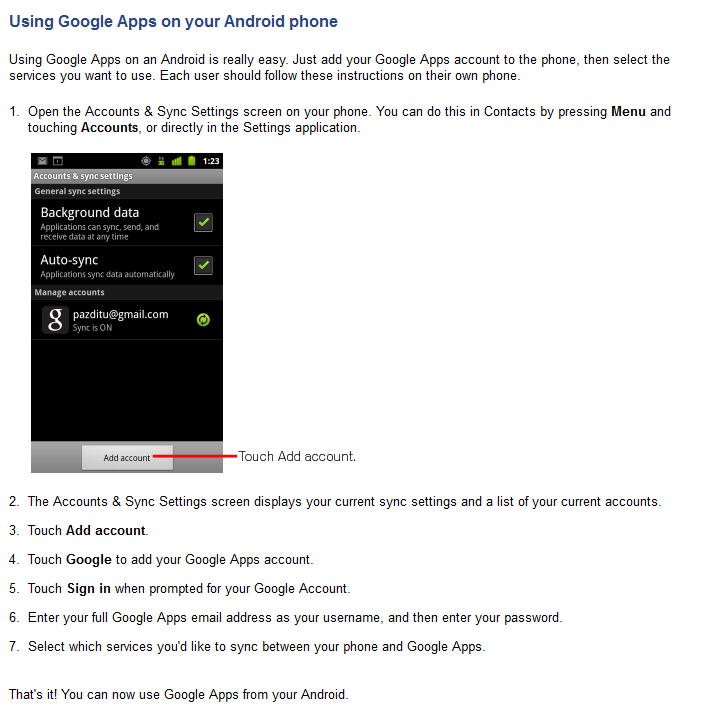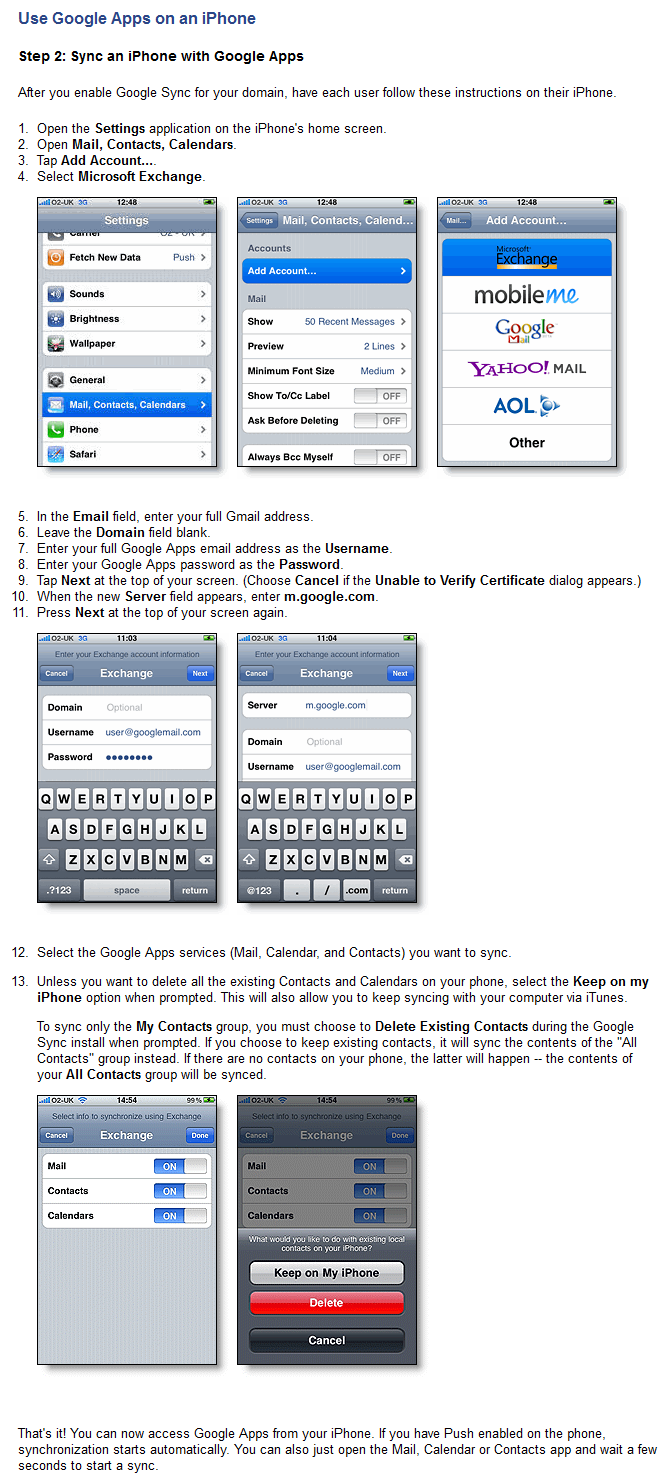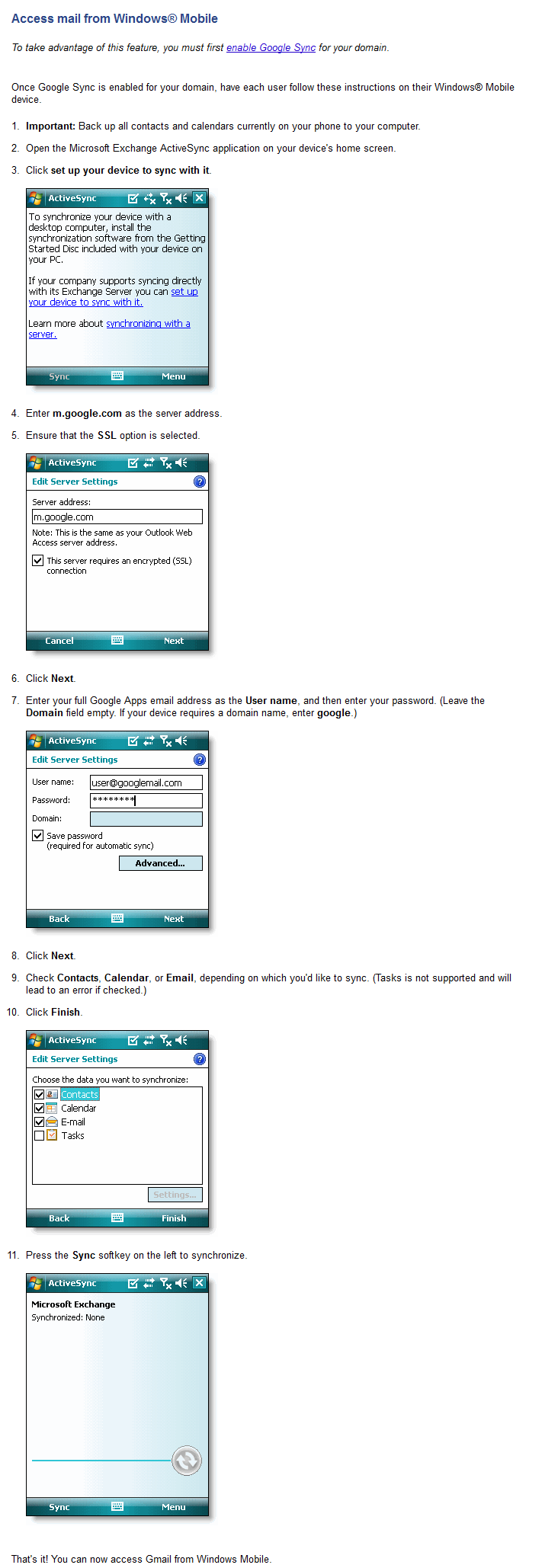Quicklink: www.organicwebs.com.au/gsuitesetup
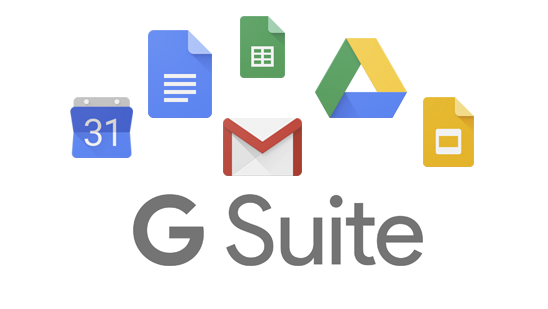
Google Workspace (formerly called GSuite, and before that, Google apps) can be run on almost any device to provide business email, contact and calendar services.
Click on your device type below for specific setup instructions.
Configuring Apple Mail:
Select Google
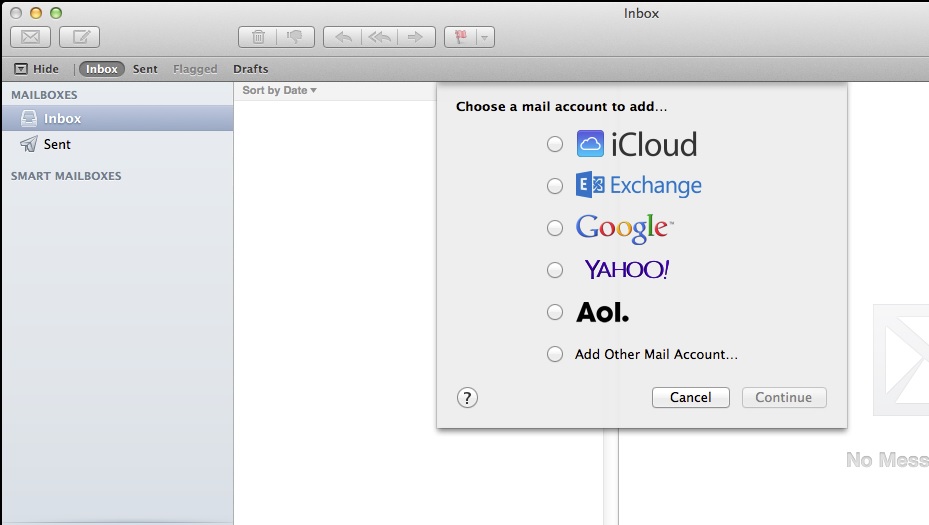
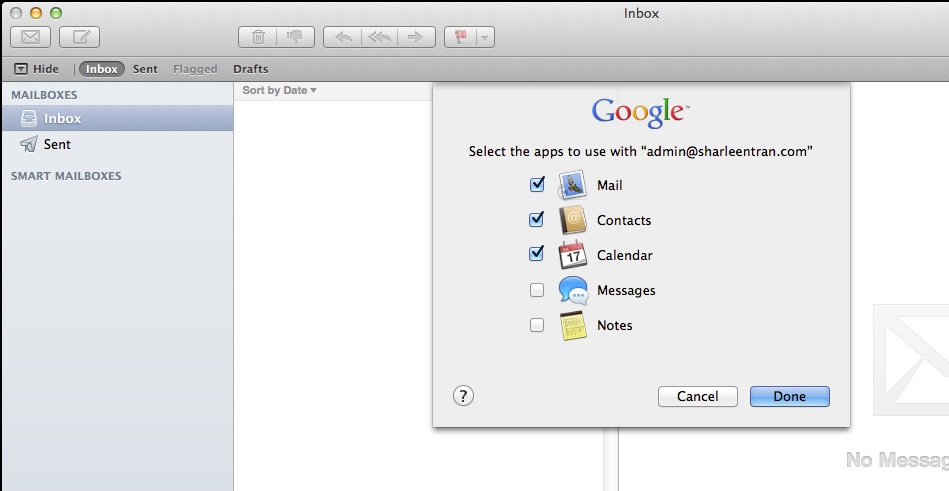
Alternative Methods - Contacts:
Use CardDAV to sync your Google Contacts. CardDAV is supported for Mac OS X 10.7 and above.
- Go to Applications > Contacts.
- Go to Contacts > Preferences > Accounts > +
- In the window that pops up, enter the following:
Account type: CardDAV
Username:This email address is being protected from spambots. You need JavaScript enabled to view it. ;
Password: password
Server address: google.com
Alternative Methods - Calendar:
Use Apple iCal.
- Open Apple iCal
- In the toolbar, click Calendar, then Preferences
- Click the Accounts tab
- In the accounts pane on the left, click the + button to add an account
- Enter the following information:
Account Type: Google
Email Address:This email address is being protected from spambots. You need JavaScript enabled to view it.
Password: password
Outlook Setup with Google Apps Outlook Sync (Recommended)
Google Apps Outlook Sync is an Outlook plugin that will synchronise Outlook's calendars, contacts, tasks and emails with your Google Apps account. It will automatically create a new Outlook profile when you run the above installation program.
Google Apps Sync works best with a single primary account. If you already use another Exchange email account, continue with the IMAP setup rather than Google Apps Sync for your second account.
Download and run "Google Apps Sync for Outlook" here...
https://tools.google.com/dlpage/gappssyncstandalone
Just run the program and follow the prompts - it will settup everything for you.
Outlook Setup using IMAP (aternative)
See IMAP Setting below
Uploading Existing Email to the Cloud
For migrating old email accounts from Outlook onto the Google Apps Cloud - use the migration tool here...
| Incoming Mail (IMAP) Server: | imap.googlemail.com Requires SSL: Yes Port: 993 |
| Outgoing Mail (SMTP) Server: | smtp.googlemail.com Use Authentication: Yes Port for SSL:: 465 or 587 Use same settings as incoming mail server |
| Full Name or Display Name: | [your name] |
| Account Name or User Name: | your full email address |
| Email Address: | your full email address |
| Password: | your Google password |
- Account Setups
https://organicwebs.com.au/faq/44-faqs/email-calendar-contact-and-cloud-services/229-google-apps-setup - Setup IMAP:
https://support.google.com/mail/answer/78799 - MSOffice 2013 Professional Downloads:
http://www.heidoc.net/joomla/technology-science/microsoft/73-office-2013-direct-download-links